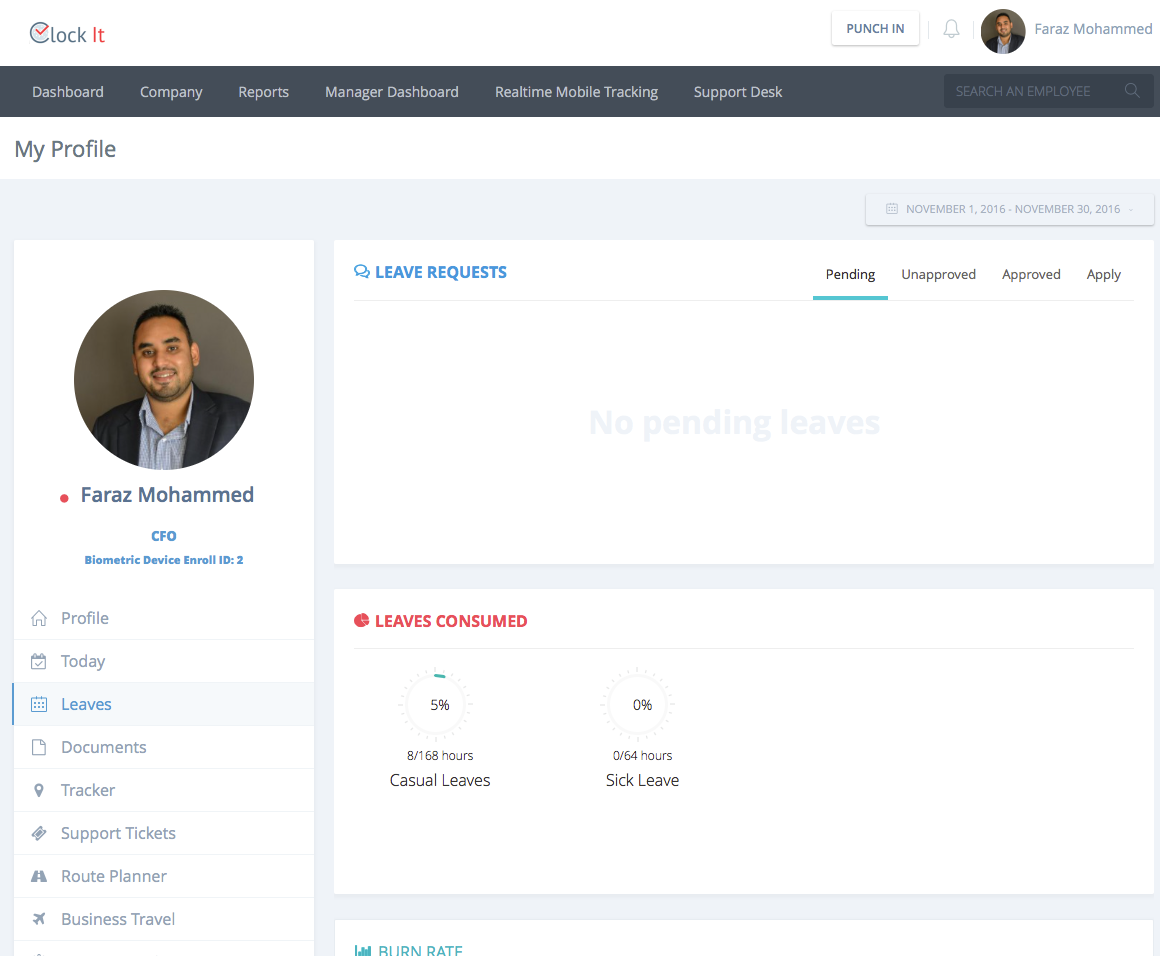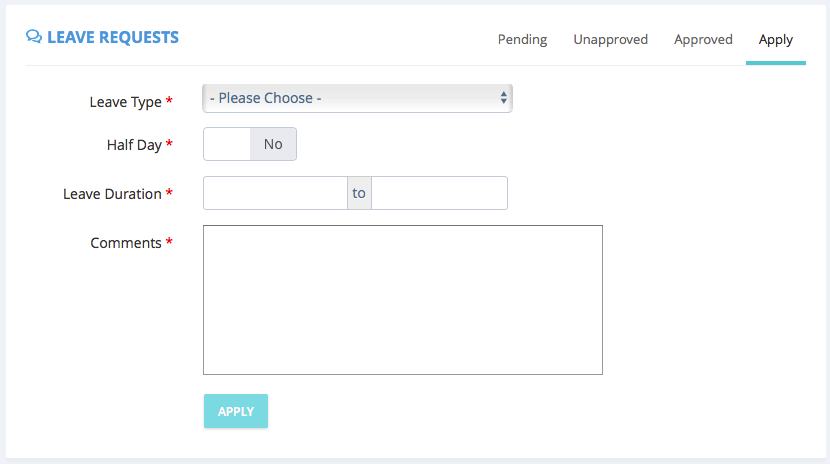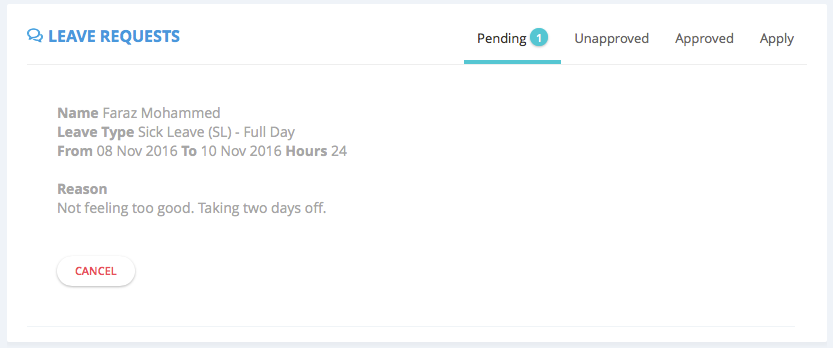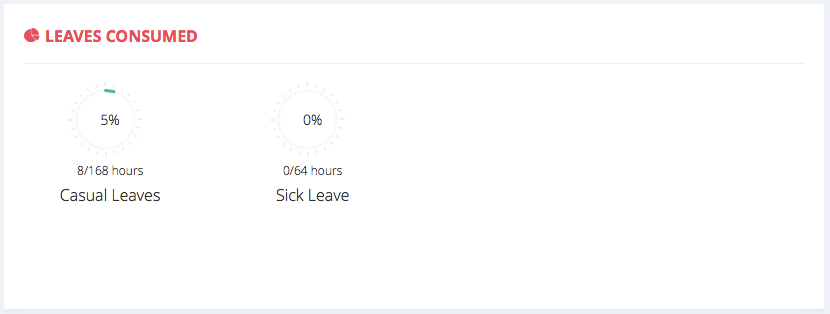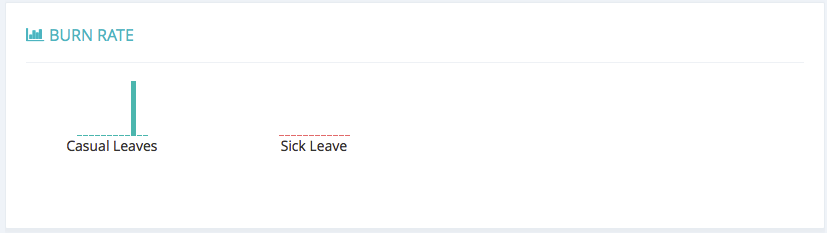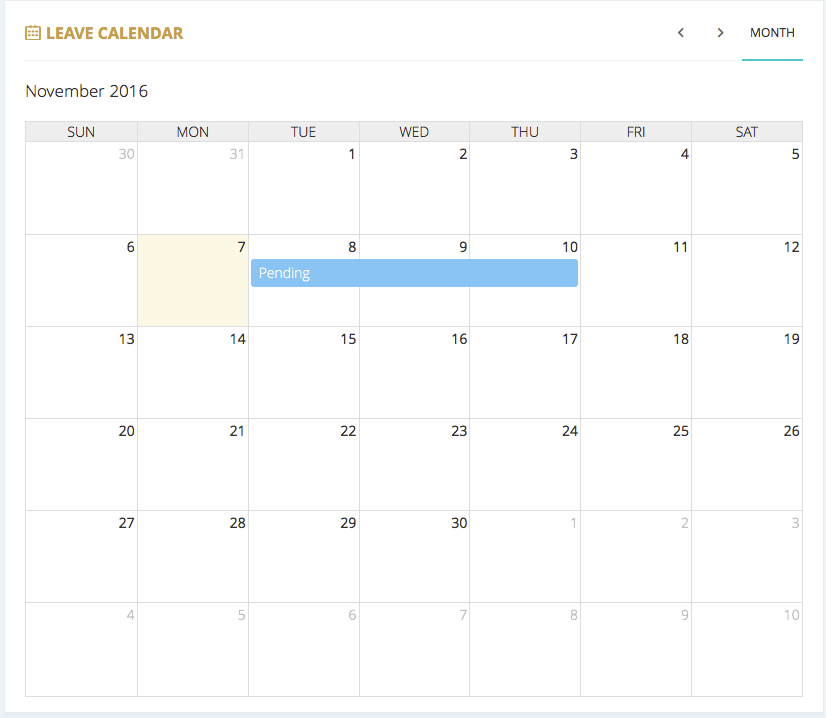Leaves
In this module employees can apply for leaves, track balance leaves and see the leave calendar with the holidays.
Note that you must have leaves setup in your company if you want to apply for leaves. To do this refer Company > Leave Setup.
To apply for a leave follow these steps.
- Goto My Profile > Profile > Leaves (From the left menu.)
- From the top menu tabs under leaves click on Apply.
- From the drop down select the leave type.
- If you are taking the full day off or just half day.
- The leave duration. Start and end dates need to be given here.
- Your comments.
- Click Apply and you leave request will be sent your reporting manager.
- Your leaves status will be shown in the top tab bar.
- Once approved, it will show in the approved leave tab. If unapproved you will see it in the unapproved tab.
- Your reporting manager will receive an email asking for the approval or rejection.
- You have the option to cancel the requested leave from this view.
- You can see the leave balance from the leaves consumed window. The consumed leave are only the approved leaves.
- You can also see the leaves consumption frequency in the next window.
- The last view is the calendar view. Here you can see your pending leaves, rejected leaves, approved leaves and upcoming holidays.
- You can click on the calendar dates to see more details about the applied leave.