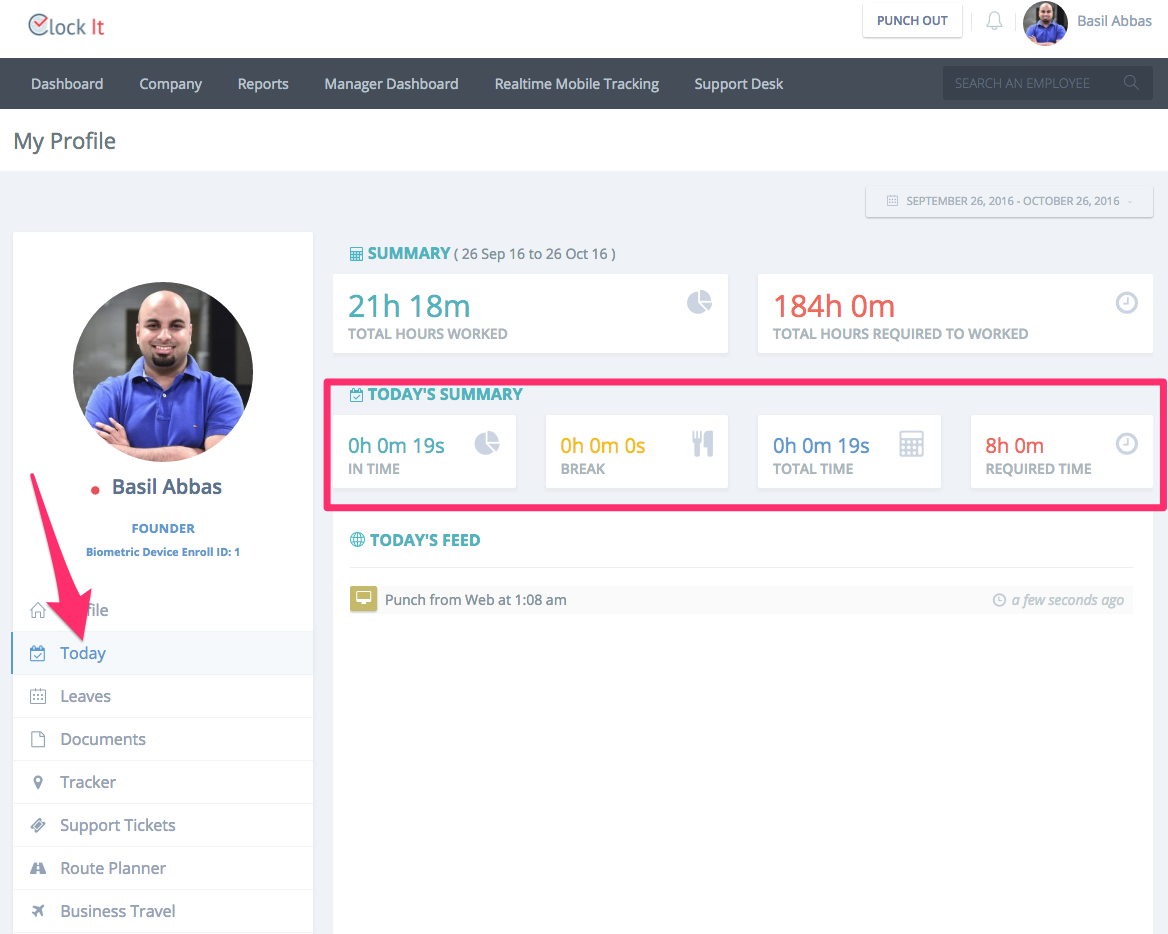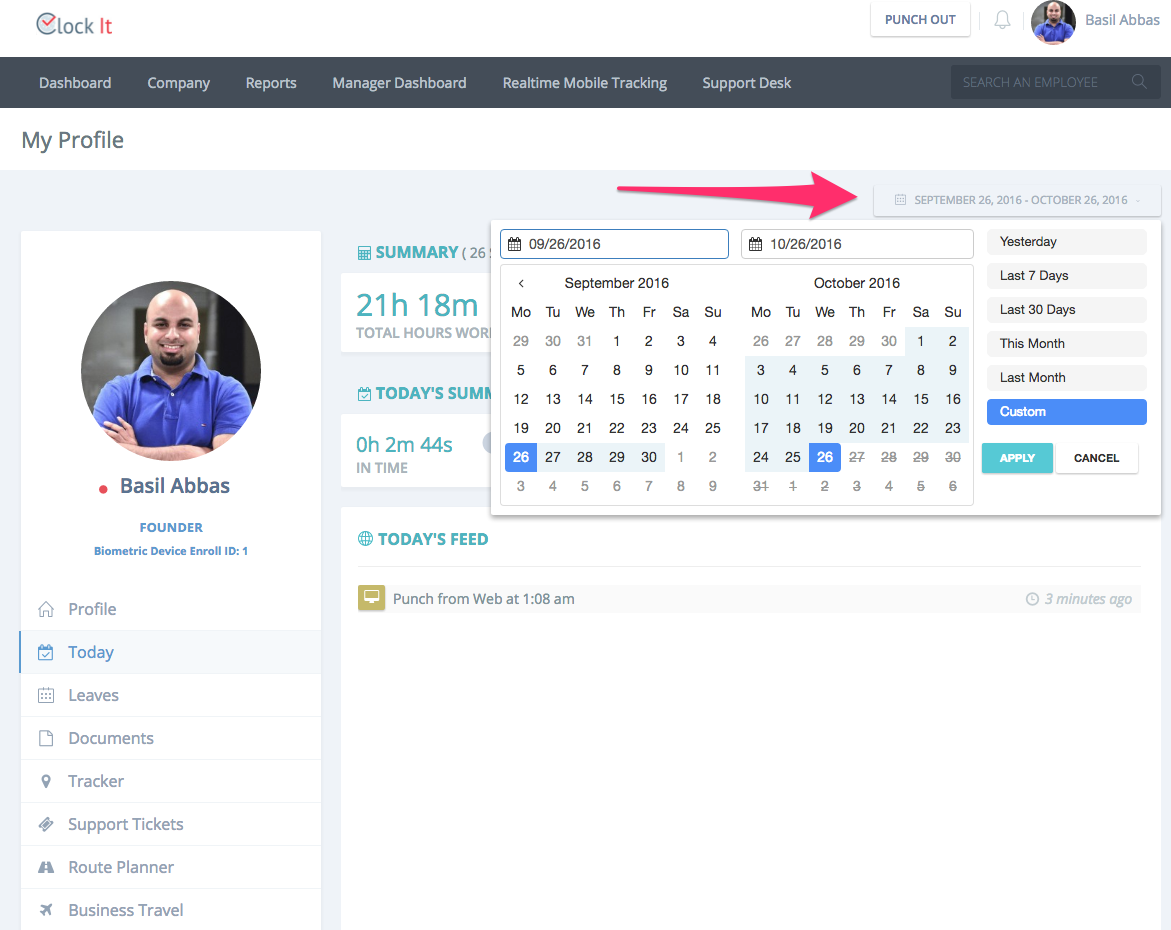...
- To setup web punch goto Company > Manage Web Punch.
- Ensure that "Enable Web Punch In and Punch Out." is enabled from the settings.
- Once done you should be able to see the web punch button on the top of the screen.
- The PUNCH IN and PUNCH OUT button will only be shown to all users if you do not allow IP/Domain restriction.
- To enable this enable "Allow Punch In and Punch Out only from approved IP/Domain List."
- Specify the IPs and Domains that are permitted so that the punch button is visible by clicking the "ADD NEW" button.
- When user clicks on PUNCH IN his/her timer would automatically start under My Profile > Today View. The timer is real time and gives the user an idea how many hours they would need to clock in on any given day.
- Users can also use the calendar dropdown picker to see their past performance on time. On selecting the date range the summary view would get updated.