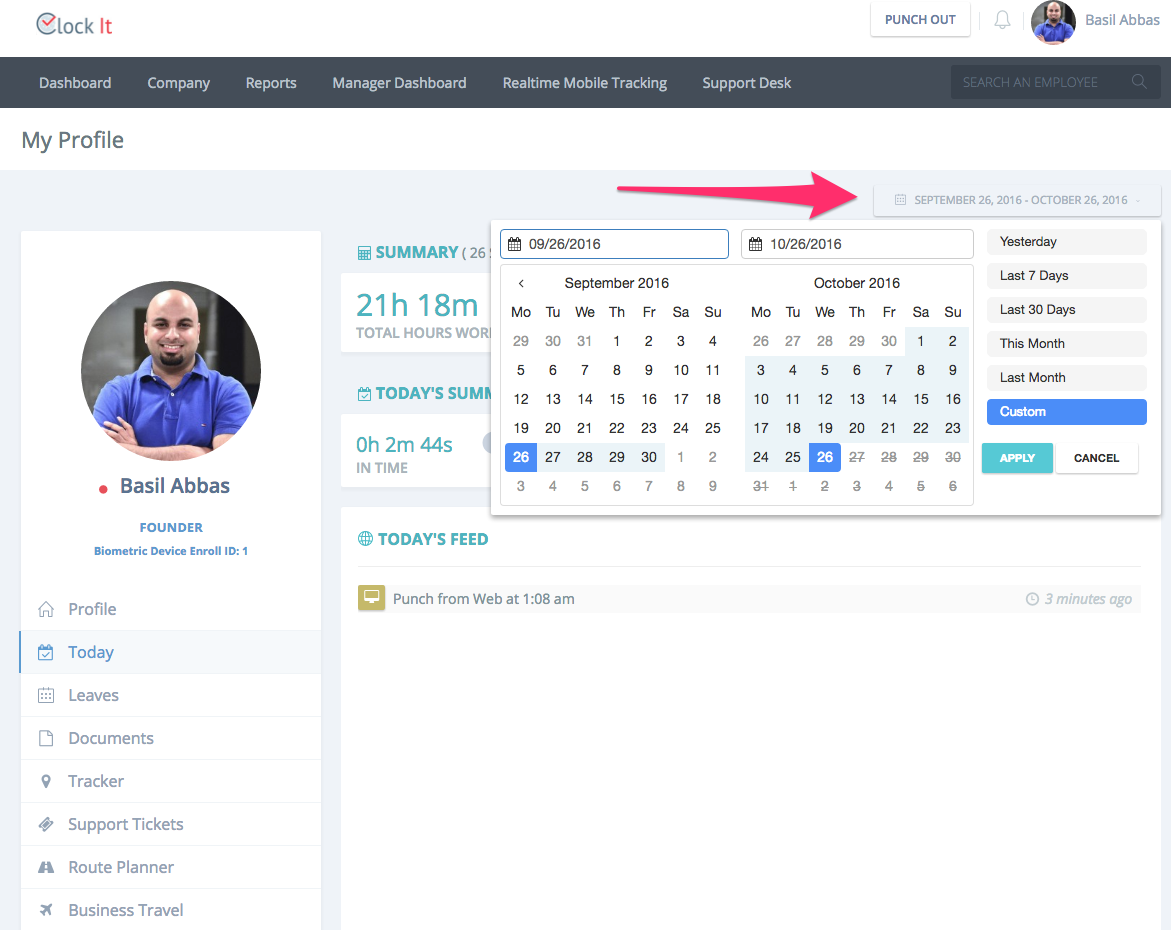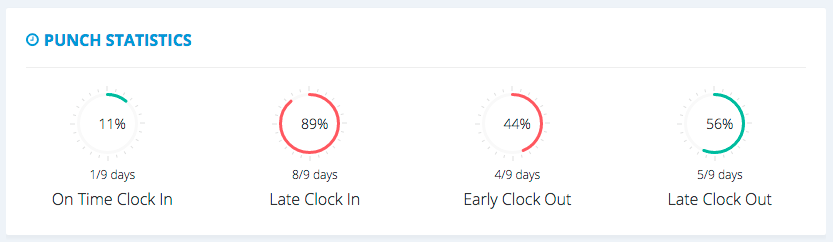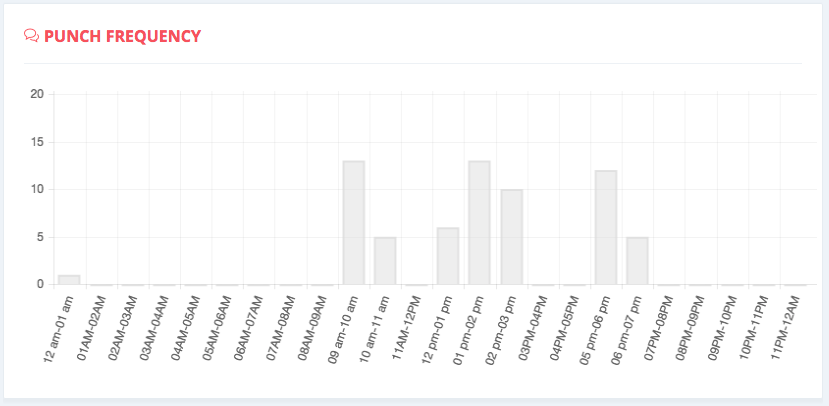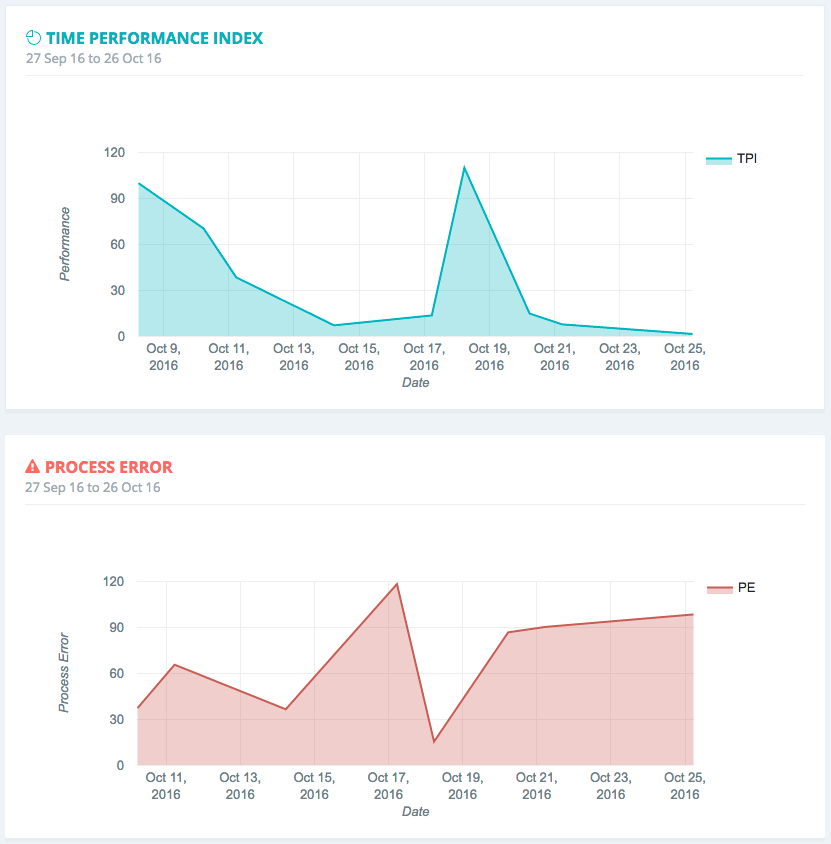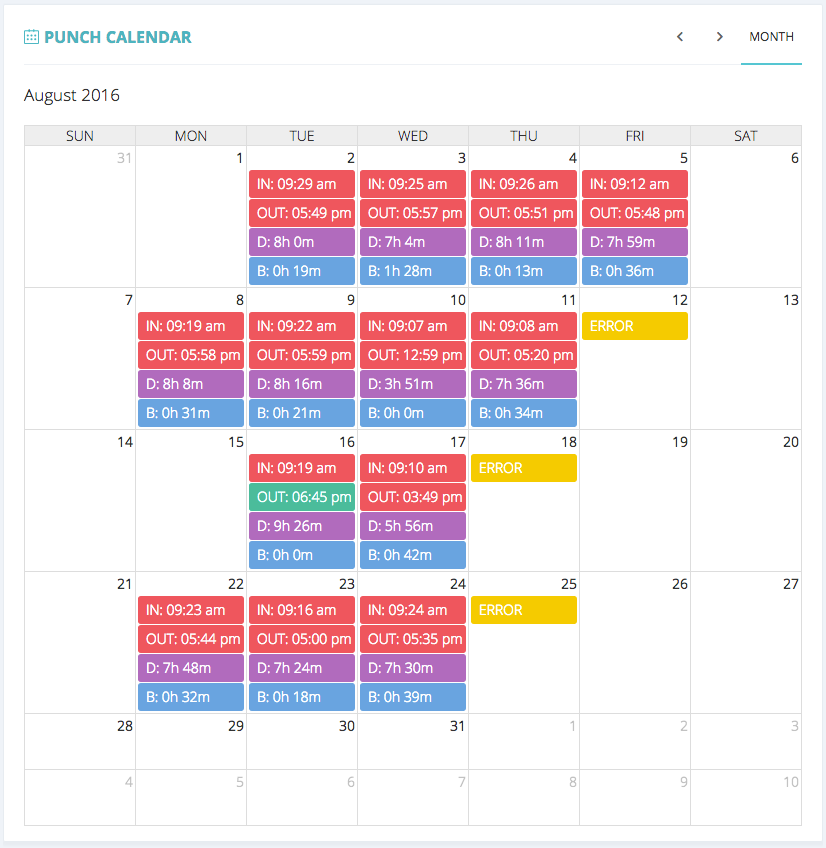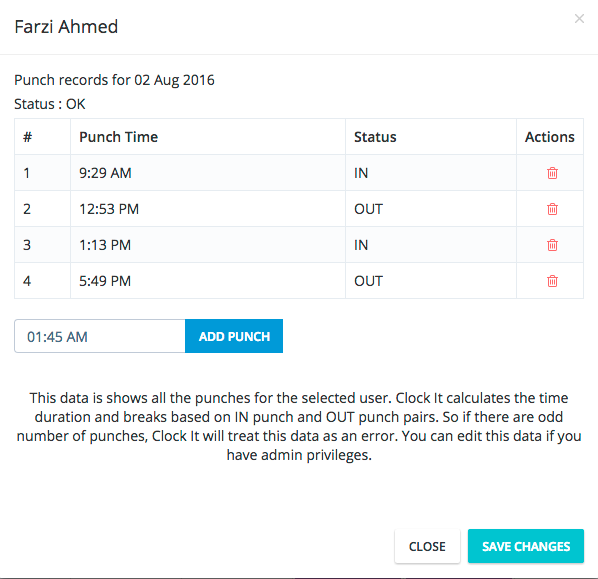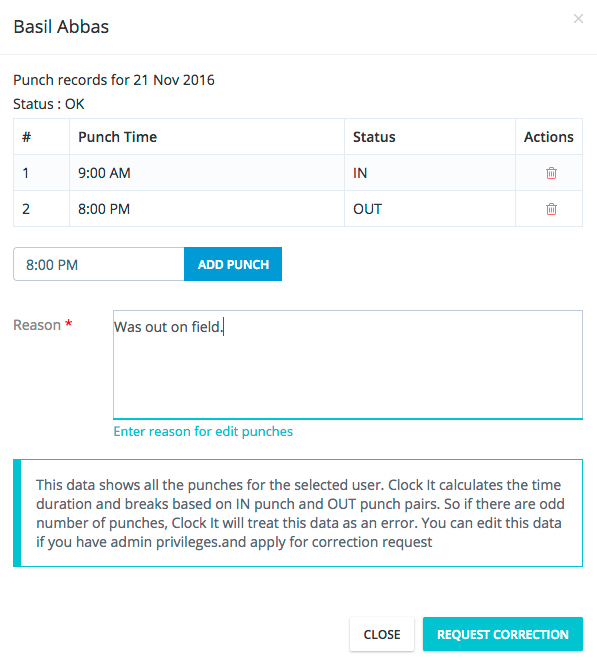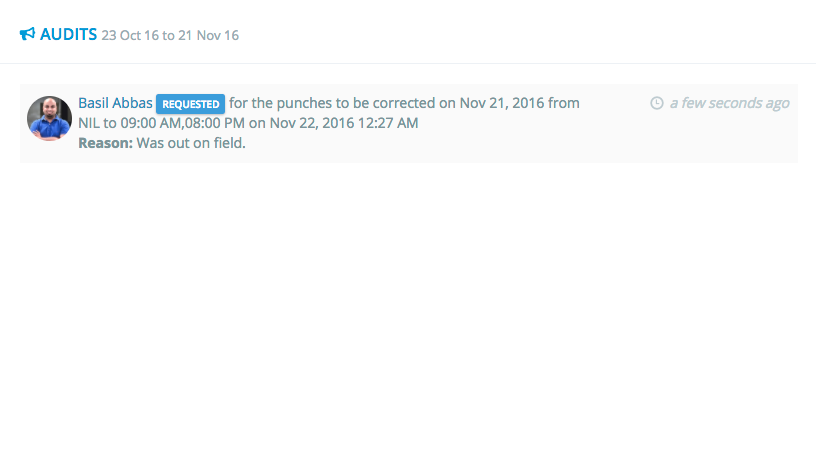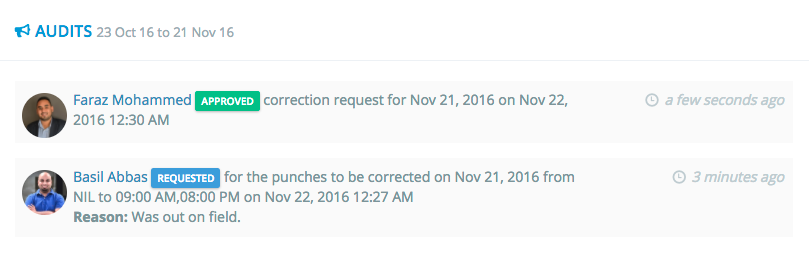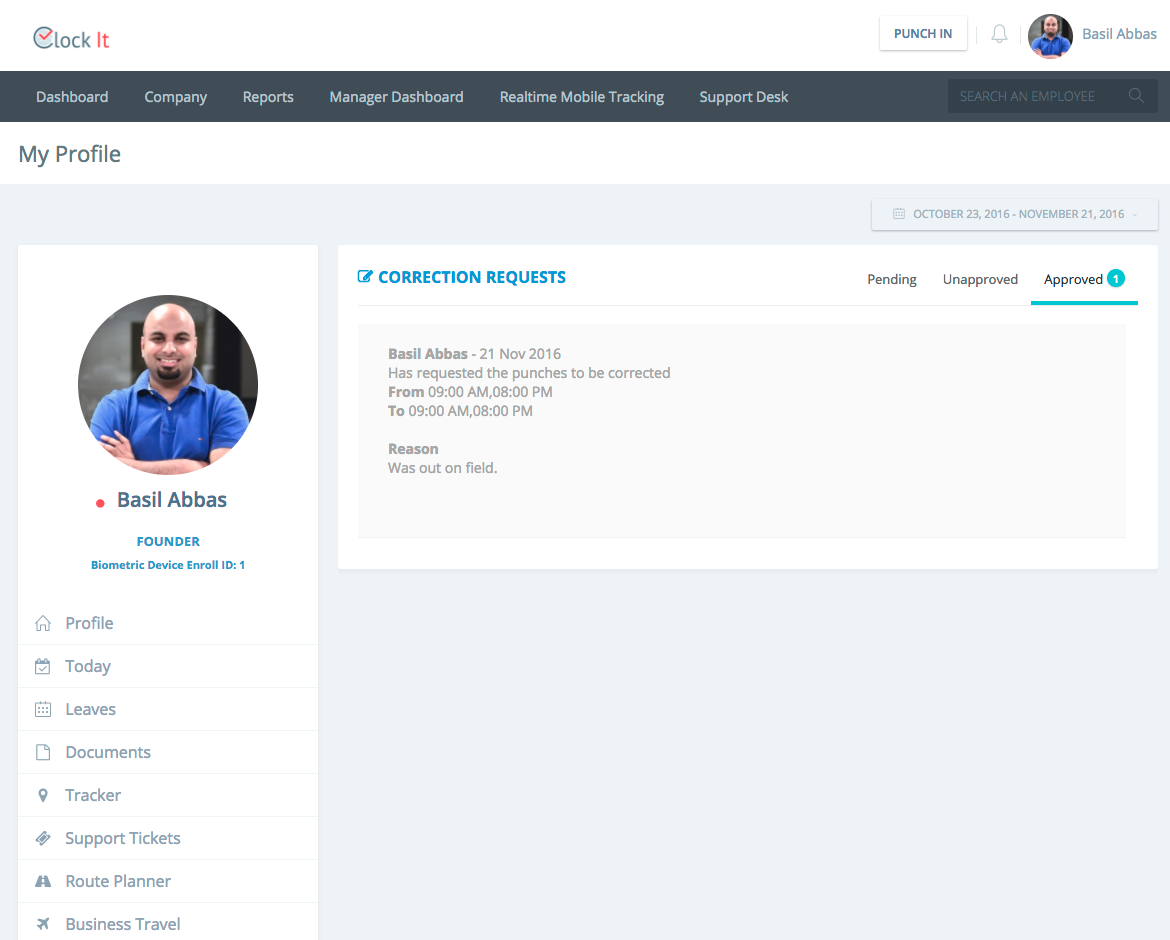Profile
By default the my profile view would load your profile with some important stats about your time performance.
Using the calendar date picker you can check historical data related to your account. By default we would load the last 30 days of your data.
The first view would show you the worked hours (excluding breaks) and the required number of hours (excluding breaks)
Next we have the punch stats of indicating the on time clock in, late clock in, early clock out and late clock out.
The punch frequency shows the punch activity across 24 hours for every given day. This graph would let you know on a average what time the person gets to work, what are his/her break times and what time they usually leave for the day.
We then have the TPI and PE graph. Its important to note that if the TPI is constantly high this employee is being over worked and if the PE is high means that the employee needs to be more punctual.
Finally we have the punch calendar. Note that the punch calendar is the only feature on this page that does not follow the date filter. You can change the month by simply clicking on the arrows at the top right of the calendar. ClockIt will retain the punch records for as long as the user exists on the platform. To know more about how the calculation are done, please read out article on alternate punch algorithm here. Note that this calendar is colour coded so that you can easily read it.
To see more details on the punches for any given day, you can simply click on that calendar day to view the punches.
If you have the permissions to edit the punch, you can do so by adding and deleting punches from this view.
Employees have the option send a correction request to their reporting manager to modify their punches if they do not have the edit permissions.
The permissions are managed under Company > Manage Permissions.
Note that edited punches are audited and will be highlighted if done under audits.
On approval the audits will also be updated.
You can also see the status of your requests under your Profile > Correction Requests.