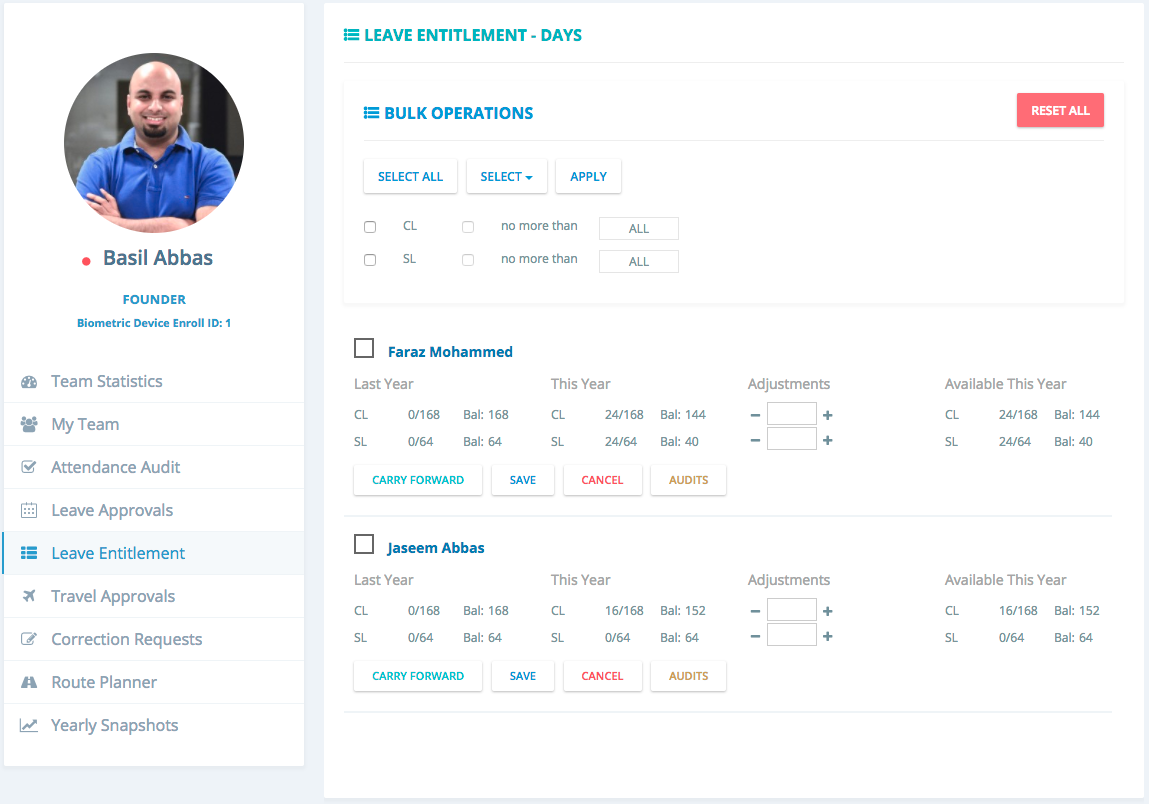Leave Entitlements
The leave entitlements module allows you to make changes to the leave balances to all employees that are reporting to you. Using this module you can
- Adjust leaves for employees that have joined during mid year.
- Add x days of leaves for every employee at the start of every month.
- Allow employees to transfer leaves between themselves.
- Carry forward leaves at the end of the year.
These are just some of the possible actions that can be taken using this module.
The leave entitlements also work on the leave period. So ensure that you have set this correctly. Under the company settings.
To access the leave entitlements, goto Company > Manager Dashboard > Leave Entitlement (Left Menu)
Here you can see the leave balances for your team.
You can make modifications to leaves in two ways.
- Using the bulk operations. (For many people at once)
- Using the individual names for employees reporting to you.
Any kind of modifications must first be entered into adjustments and then saved. This is the only operation that updates the balance "Available This Year" where "This Year" is defined be the leave period in the company settings.
Depending on your company settings balances may be hours/days.
Using Bulk Operations
- You can select all employees reporting to you using the select all or select individual employees from the listing by clicking on the checkbox next to their name.
- Now select the leave type that requires modification by checking the box next to leaves identified by the short name.
- If you wish to transfer the entire leave balance from last year to this year select carry forward from the dropdown and click on apply. Note that this operation will only update the adjustments for individual employees who were selected.
- If you want to transfer only a portion of the leave you can restrict by selecting the next checkbox "no more than" For example if an employee has 10 leaves under SL last year and you want to transfer only 5 then you can set no more than 5. If the employee has only 3 remaining, only this would be moved to adjustments. Note that the last years balance will not be updated. You can audit all the operations by looking into audits under each employee.
- You can fine tune the adjustments by entering new values or simply clicking on the +/- buttons.
- Adjustments can also be negative values.
- Once you have verified the adjustments for all the employees click save from the dropdown. Now the available this year will be updated.
Using Individual People
- The operation remains the same as bulk operations, just that here its managed for individual people.
- Carry forward will move all leaves from last year to the adjustments box. You can modify the adjustments with the +/- buttons or enter your own value.
- Note that carry forward does not modify the leave balance for last year.
- Once you verify the adjustments you can save.
- To know about the entitlements click on audits to see the historical changes made.